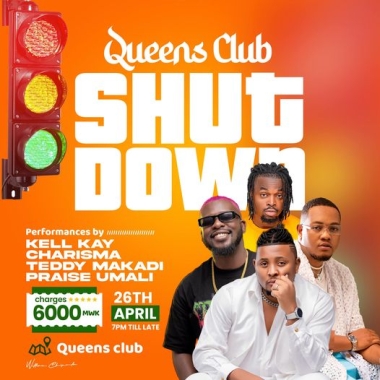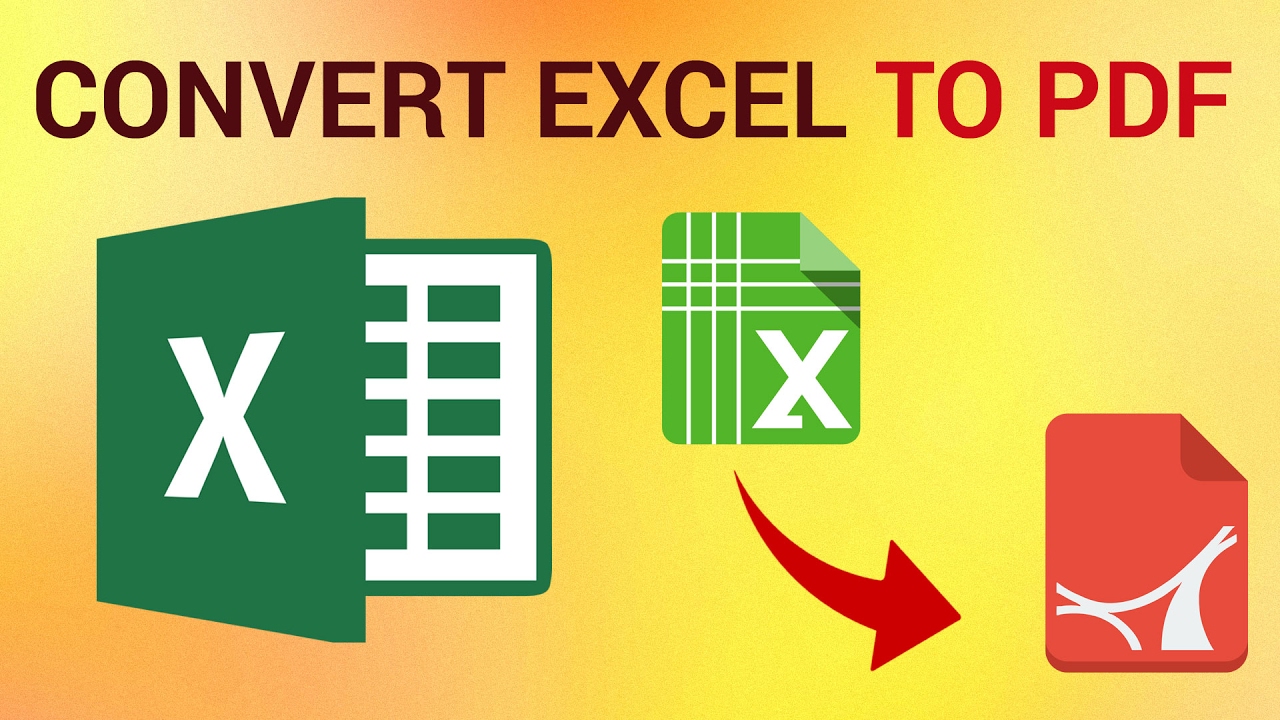Excel is the most efficient way to keep track of different reports and data. You can quickly build a summary of hundreds of facts. Thanks to the software’s various features and functions. As a result, many offices and businesses prefer to use it as their primary data collection and reporting platform. Microsoft Excel is an excellent application to keep track of your finances.
But using Excel spreadsheets may change its format when opened in another operating system. You must ensure that these details will not be altered if you use a formula to input data into the file. Simply because omitting even a single character can completely derail the entire summary. As a result, you must keep these files safe. Fortunately, there is a simple way to accomplish this. You may convert Excel to PDF in as little as two minutes using an online tool like PDFBear.
How to Convert Excel Files to PDF?
Now that you know the importance of converting Excel files to PDF, you should also know how to convert Excel to PDF. There are lots of PDF converters available online. But don’t just click on the website that appears first on your search list.
If you want to optimize your data management operations, don’t settle for anything less than the best. PDFBear is the finest of the best.
Without a doubt, you can rely on PDFBear to help you with that. It’s an all-in-one PDF converter that can convert, edit, and change nearly any document type. Word of mouth spreads quicker than anything else, and PDFBear is a valuable tool for your personal and business use.
Follow these simple steps to convert your Excel File into PDF:
- Click the “Select File” button to upload the excel file you want to convert. You can also drop your file into the conversion area by dragging it there.
- Select “Convert” from the drop-down menu. Wait until the file has been converted to PDF before proceeding.
- Save and download the PDF file that has been converted to your PC.
Why Should You Convert Excel Files to PDF?
1. To make sure your data is safe and unaltered
PDF files are indestructible. It’s like a document with an imaging finish, where a user may readily read the data but not alter it right away. It’s an excellent approach to ensure that no one can change the information in your spreadsheet, regardless of who has access to it. Once you’ve finished your report, you can convert it to PDF. The converted file can be used as a permanent record for bookkeeping.
2. To ensure the formula and formatting are permanent
Because PDFs are non-editable, they will preserve all the formulas in your Excel sheet. It will just convert the data on the sheet itself and save it as a document file. It’s the equivalent of digitally printing your Excel spreadsheet. PDF preserves your spreadsheet’s formatting, such as font size and cell colors. It will be created in the format of an e-book, which is ideal for long-term storage.
It also maintains the same level of quality as the original document. You can still view tables and charts in a high-quality PDF format if you use them in your spreadsheet.
3. To access your spreadsheet anytime on any platform
Both computers and mobile devices can read PDF files. Even if you don’t have spreadsheet software on your device, you can simply retrieve your Excel file if you have a PDF copy of it. It also works on all operating systems and all browsers. It’s a more practical way to keep track of your reports and data.
4. So you can use a password to encrypt your document
You can encrypt a password on the converted PDF version to protect your spreadsheet. You can only share the password with the person who has access to the file. If your PDF is password-protected, a dialog window will appear before you can open it. This means that if someone with no access to the file tries to open it without a password, they cannot do so.
5. To view your spreadsheets regardless of the operating system
PDF, unlike Microsoft Office, does not come in many versions. As previously said, Excel sheets provide a variety of features and functionalities. And, because this software is available in different versions, there’s a reasonable probability that the new features won’t be available in older versions. If someone with an old Excel version tries to open your file, this can be problematic.
Even if the file was converted ten years ago, you could access it using PDF. It employs a universal format that works with all PDF viewers. You may also see it in a browser if you don’t have a PDF reader installed on your device.
6. To present your data professionally
If you need to share your spreadsheet with your supervisors or clients, it may be disrespectful to show them a confusing spreadsheet. While Excel is a powerful data-gathering tool, it can intimidate a novice. If you convert it to PDF, the viewer will easily understand the contents because it will appear to be a typical document. You don’t have to go into great depth about the intricacies of the formula. A PDF document is self-contained.
7. So you can merge your document with other files
Monthly reports and bills, for example, should be filed appropriately. Keeping them in an Excel sheet for long-term storage is a dangerous method. It will be easier to manage such files if you convert them to PDF. All you have to do now is organize them into folders and label them appropriately.
You can merge or combine multiple PDF files and documents. If you need to group all the reports in specific categories like clients, dates, or owners, this will come in handy.
Takeaway
You can now convert your Excel file to PDF in just a few clicks. It is completely secure and risk-free to use. We hope you learned something from this post and be sure to convert your files on PDFBear.com today!


.jpeg&w=60&q=100&h=60)